Here are some of the game features you can look forward to when playing at 888poker Canada

Here are some of the game features you can look forward to when playing at 888poker Canada
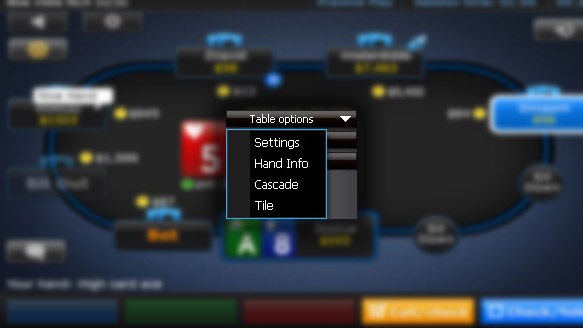
There are a number of table settings you can amend when playing 888 online poker:
Resizing :
888poker allows you to resize any table you are playing on. Simply place your cursor onto one of the corners of the screen to drag in or out. The size of the table will then scale up or down.
You can rescale to as big as your screen resolution allows. However, the minimum size table available is 500x365 pixels.
Tiling :
888 poker online table tiling feature means that poker players can see nine table screens at the same time. This means that the tables will be scaled down to 500x365 pixels each and will be adjusted to fit the size of your screen.
Any other tables, poker lobbies and tournament lobbies you have open will be available on your screen in a cascade view.
Cascading Screens :
This feature allows players to see many different tables at one time in a diagonal layout on their PC or mobile screen. Each of these tables will be rescaled at a size of 800 x 570 pixels in order to fit your screen.
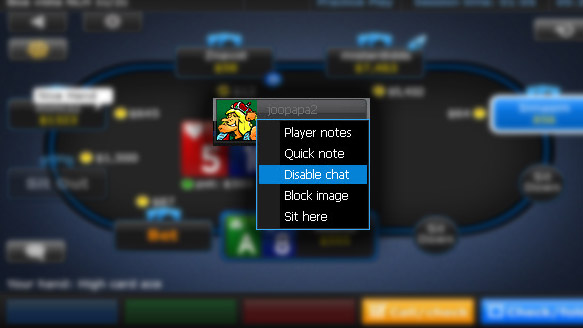
Chatting can be fun, but it isn't for everyone. At 888, you can either choose which players you want to chat with. All you need to do is to right-click on the seat of the player you don't want to chat with and click on 'Disable Chat'.
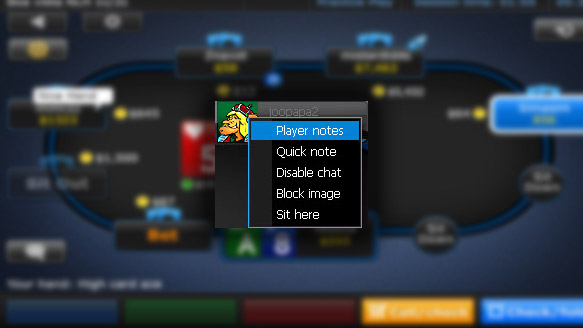
This 888poker Player Notes feature lets you make note of everything you observe about other players in terms of how they play and behave. To do this, simply click on the name of the opponent you want to make a note on and click on 'Player Notes'.
The player notes window will appear and here you can write down whatever you want to - and give him a different color label. You can either write your own notes or pick default text. You can even give the player an animal icon. As soon as you have completed your notes, simply click on 'Save'. There will then be a small 'Notes' icon on the player's name and you can open this whenever you want simply by moving your cursor over the icon.
Any notes and labels you add to a player will automatically be saved by the 888poker app until you remove them.
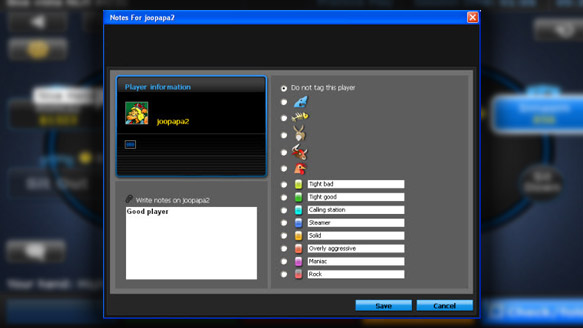
will appear where you can write anything you like about the player and assign him a coloured label. You are able to choose one of the default texts or alternatively click on a field to insert your own text. You may also tag the player with one of the animal icons in the screen. Once you’ve marked the label you wish to give the player, click on Save. Once you return to the table, your label in addition to a notes icon will appear on the players' name plate. To view the text, mouse over the label. To read and edit your notes, you can click on the notes icon.
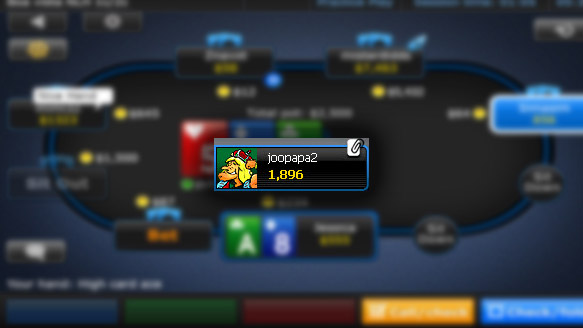
The 888.com Poker application will automatically save player notes and labels which will appear on the name plates until they are removed.
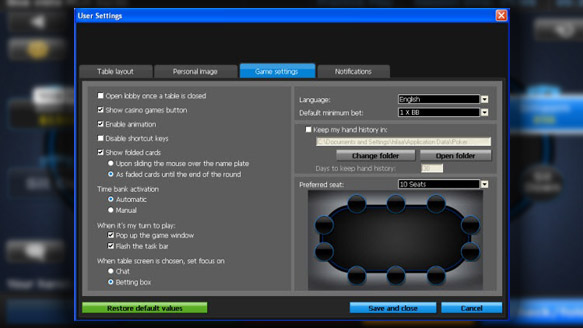
When you open 'settings' you can customise your experience to make it more personal. This allows you to alter the graphics, sounds, alerts and more. It also allows you to choose between three different themes, disable animation features and see all of your previously folded cards.
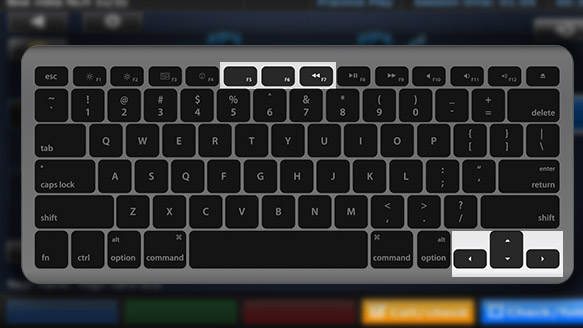
The 888poker app also allows you to use the keyboard to control the game as opposed to the mouse:
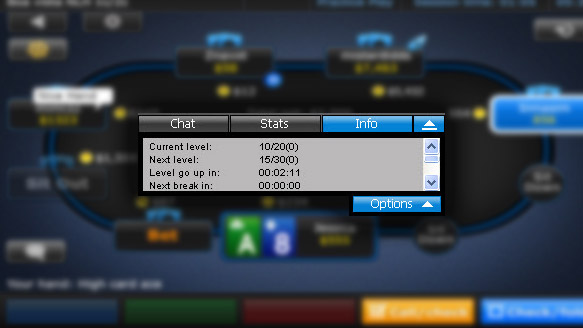
If you want to see information on your chosen tournament you don't need to switch over to the tournament lobby now. Simply click on the 'Info' tab on the chatbox. Here, you can see any information about chosen tournaments such as your position, the number of players left and the average, highest ad lowest chips stacks.
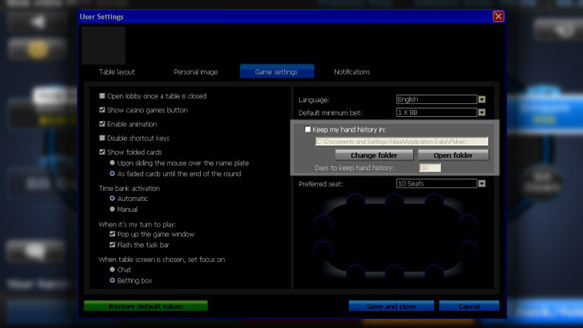
You can save the history of any hands you have played on your hard drive in text files. This allows you to see your hands in sext format afterwards to analyze your performance.
To do this:
As soon as this is completed, all of the hands that you play will be saved in your preferred folder, which can be changed by selecting the 'Change Folder' tab.
You can also choose how long you want to keep your hand history by entering your preferred length of time in the 'Days to Keep Hand History' field.
As soon as this is all done, you can head over to the tables and enjoy! Good Luck!